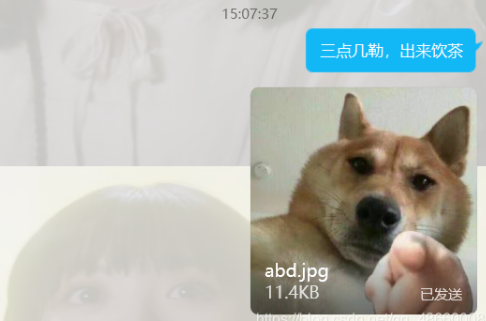目标
在某个时间唤醒电脑屏幕后,自动发送qq信息,并附带表情包,发送完毕后关闭电脑屏幕。整个过程不用过多的程序运行,我们借助vbs脚本和windows定时任务去实现这一功能。
准备
vbs代码
qq信息txt文本
qq文件表情包文件
发送联系人的快捷方式
3个windows任务
具体操作
信息和快捷方式准备
qq信息txt文本和表情包文件
桌面新建文本输入要发送的信息,保存为abc.txt,
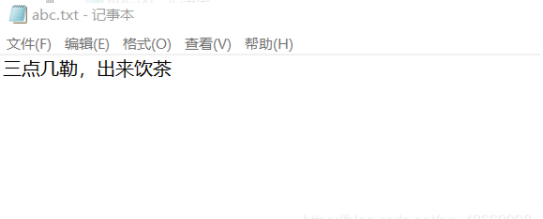
桌面新建文件,把要放的表情包放进里面,保存为abd
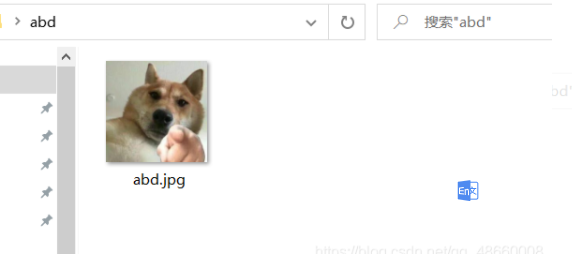
qq快捷方式
把联系人拖到桌面生成快捷方式,记住,qq保持登录状态
vbs脚本
程序具体改动见代码注释
Set objShell = CreateObject("Wscript.Shell")
WScript.Sleep 3000
objShell.SendKeys "{ESC}"
WScript.Sleep 7000 '等待时间设置7秒是为了给足时间电脑启动
objShell.SendKeys "{ESC}"
WScript.Sleep 3000
Set Shell=Wscript.Createobject("Wscript.shell")
Shell.run "C:\Users\captainzou\Desktop\abc.txt" 'qq信息文件保存地址
Wscript.Sleep 1000 '等待1秒
set WshShell = CreateObject("WScript.Shell")
WshShell.SendKeys ("^a")
Wscript.Sleep 2000 '等待1秒
WshShell.SendKeys ("^c")
Wscript.Sleep 2000 '等待1秒
WshShell.SendKeys "%{F4}"
Wscript.Sleep 1000 '等待1秒
Shell.run "C:\Users\captainzou\Desktop\tanhuang.lnk" '联系人快捷方式保存地址
Wscript.Sleep 5000 '等待5秒
WshShell.SendKeys ("^v")
Wscript.Sleep 1000 '等待1秒
WshShell.SendKeys "%{F4}"
Wscript.Sleep 2000 '等待2秒
Shell.run "C:\Users\captainzou\Desktop\abd" '表情包保存地址
Wscript.Sleep 2000 '等待2秒
WshShell.SendKeys ("^a")
Wscript.Sleep 1000 '等待1秒
WshShell.SendKeys ("^c")
Wscript.Sleep 1000 '等待1秒
WshShell.SendKeys "%{F4}"
Wscript.Sleep 1000 '等待1秒
Shell.run "C:\Users\captainzou\Desktop\tanhuang.lnk" '联系人快捷方式保存地址
Wscript.Sleep 1000 '等待1秒
WshShell.SendKeys ("^v")
Wscript.Sleep 4000 '等待4秒
WshShell.SendKeys "{ENTER}"
Wscript.Sleep 1000 '等待1秒
WshShell.SendKeys "%{F4}"
Wscript.Sleep 1000 '等待1秒windows自带定时任务
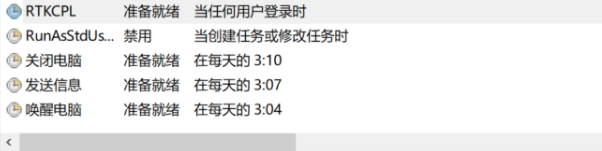
唤醒电脑
在“此电脑”右键后点击管理,找到任务计划程序,点击“创建任务”,输入名称“唤醒电脑”,在常规中勾上“使用最高权限运行”,在触发器中填入唤醒时间,在操作中输入程序“notepad.exe”,在条件中勾上“唤醒计算机运行此任务”。然后确定即可。
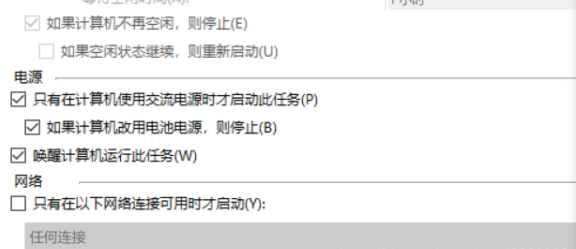
发送信息
基本与唤醒电脑一致,注意的是要选择合适的发送时间,以及要在操作中浏览选择vbs脚本。
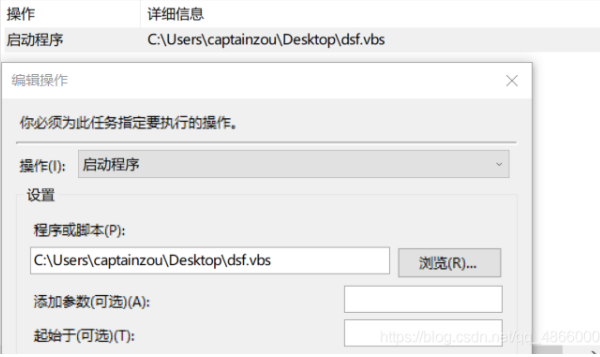
关闭电脑
基本与唤醒电脑一致,注意的是在操作中,输入程序“shutdown.exe",并且添加参数”-h“。
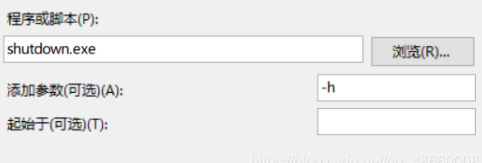
最后
电脑出现4个图标后就可以躺下等待半夜自动发送信息了。
qq保持登录状态,然后电脑休眠就行了。
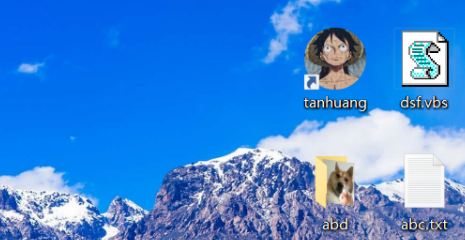
qq发送信息后就关机了。