需求:
现有一个 csv文件,包含'CNUM'和'COMPANY'两列,数据里包含空行,且有内容重复的行数据。
要求:
1)去掉空行;
2)重复行数据只保留一行有效数据;
3)修改'COMPANY'列的名称为'Company_New‘;
4)并在其后增加六列,分别为'C_col',‘D_col',‘E_col',‘F_col',‘G_col',‘H_col'。
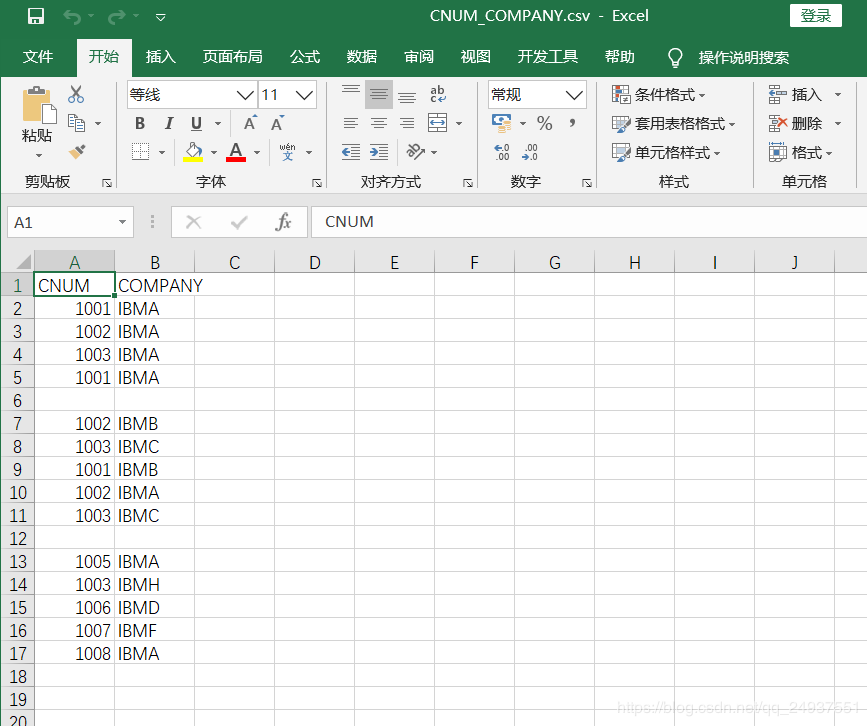
一,使用 Python Pandas来处理:
import pandas as pd
import numpy as np
from pandas import DataFrame,Series
def deal_with_data(filepath,newpath):
file_obj=open(filepath)
df=pd.read_csv(file_obj) # 读取csv文件,创建 DataFrame
df=df.reindex(columns=['CNUM','COMPANY','C_col','D_col','E_col','F_col','G_col','H_col'],fill_value=None) # 重新指定列索引
df.rename(columns={'COMPANY':'Company_New'}, inplace = True) # 修改列名
df=df.dropna(axis=0,how='all') # 去除 NAN 即文件中的空行
df['CNUM'] = df['CNUM'].astype('int32') # 将 CNUM 列的数据类型指定为 int32
df = df.drop_duplicates(subset=['CNUM', 'Company_New'], keep='first') # 去除重复行
df.to_csv(newpath,index=False,encoding='GBK')
file_obj.close()
if __name__=='__main__':
file_path=r'C:\Users\12078\Desktop\python\CNUM_COMPANY.csv'
file_save_path=r'C:\Users\12078\Desktop\python\CNUM_COMPANY_OUTPUT.csv'
deal_with_data(file_path,file_save_path)
二,使用 VBA来处理:
Option Base 1
Option Explicit
Sub main()
On Error GoTo error_handling
Dim wb As Workbook
Dim wb_out As Workbook
Dim sht As Worksheet
Dim sht_out As Worksheet
Dim rng As Range
Dim usedrows As Byte
Dim usedrows_out As Byte
Dim dict_cnum_company As Object
Dim str_file_path As String
Dim str_new_file_path As String
'assign values to variables:
str_file_path = "C:\Users\12078\Desktop\Python\CNUM_COMPANY.csv"
str_new_file_path = "C:\Users\12078\Desktop\Python\CNUM_COMPANY_OUTPUT.csv"
Set wb = checkAndAttachWorkbook(str_file_path)
Set sht = wb.Worksheets("CNUM_COMPANY")
Set wb_out = Workbooks.Add
wb_out.SaveAs str_new_file_path, xlCSV 'create a csv file
Set sht_out = wb_out.Worksheets("CNUM_COMPANY_OUTPUT")
Set dict_cnum_company = CreateObject("Scripting.Dictionary")
usedrows = WorksheetFunction.Max(getLastValidRow(sht, "A"), getLastValidRow(sht, "B"))
'rename the header 'COMPANY' to 'Company_New',remove blank & duplicate lines/rows.
Dim cnum_company As String
cnum_company = ""
For Each rng In sht.Range("A1", "A" & usedrows)
If VBA.Trim(rng.Offset(0, 1).Value) = "COMPANY" Then
rng.Offset(0, 1).Value = "Company_New"
End If
cnum_company = rng.Value & "-" & rng.Offset(0, 1).Value
If VBA.Trim(cnum_company) <> "-" And Not dict_cnum_company.Exists(rng.Value & "-" & rng.Offset(0, 1).Value) Then
dict_cnum_company.Add rng.Value & "-" & rng.Offset(0, 1).Value, ""
End If
Next rng
'loop the keys of dict split the keyes by '-' into cnum array and company array.
Dim index_dict As Byte
Dim arr_cnum()
Dim arr_Company()
For index_dict = 0 To UBound(dict_cnum_company.keys)
ReDim Preserve arr_cnum(1 To UBound(dict_cnum_company.keys) + 1)
ReDim Preserve arr_Company(1 To UBound(dict_cnum_company.keys) + 1)
arr_cnum(index_dict + 1) = Split(dict_cnum_company.keys()(index_dict), "-")(0)
arr_Company(index_dict + 1) = Split(dict_cnum_company.keys()(index_dict), "-")(1)
Debug.Print index_dict
Next
'assigns the value of the arrays to the celles.
sht_out.Range("A1", "A" & UBound(arr_cnum)) = Application.WorksheetFunction.Transpose(arr_cnum)
sht_out.Range("B1", "B" & UBound(arr_Company)) = Application.WorksheetFunction.Transpose(arr_Company)
'add 6 columns to output csv file:
Dim arr_columns() As Variant
arr_columns = Array("C_col", "D_col", "E_col", "F_col", "G_col", "H_col") '
sht_out.Range("C1:H1") = arr_columns
Call checkAndCloseWorkbook(str_file_path, False)
Call checkAndCloseWorkbook(str_new_file_path, True)
Exit Sub
error_handling:
Call checkAndCloseWorkbook(str_file_path, False)
Call checkAndCloseWorkbook(str_new_file_path, False)
End Sub
' 辅助函数:
'Get last row of Column N in a Worksheet
Function getLastValidRow(in_ws As Worksheet, in_col As String)
getLastValidRow = in_ws.Cells(in_ws.Rows.count, in_col).End(xlUp).Row
End Function
Function checkAndAttachWorkbook(in_wb_path As String) As Workbook
Dim wb As Workbook
Dim mywb As String
mywb = in_wb_path
For Each wb In Workbooks
If LCase(wb.FullName) = LCase(mywb) Then
Set checkAndAttachWorkbook = wb
Exit Function
End If
Next
Set wb = Workbooks.Open(in_wb_path, UpdateLinks:=0)
Set checkAndAttachWorkbook = wb
End Function
Function checkAndCloseWorkbook(in_wb_path As String, in_saved As Boolean)
Dim wb As Workbook
Dim mywb As String
mywb = in_wb_path
For Each wb In Workbooks
If LCase(wb.FullName) = LCase(mywb) Then
wb.Close savechanges:=in_saved
Exit Function
End If
Next
End Function
三,输出结果:
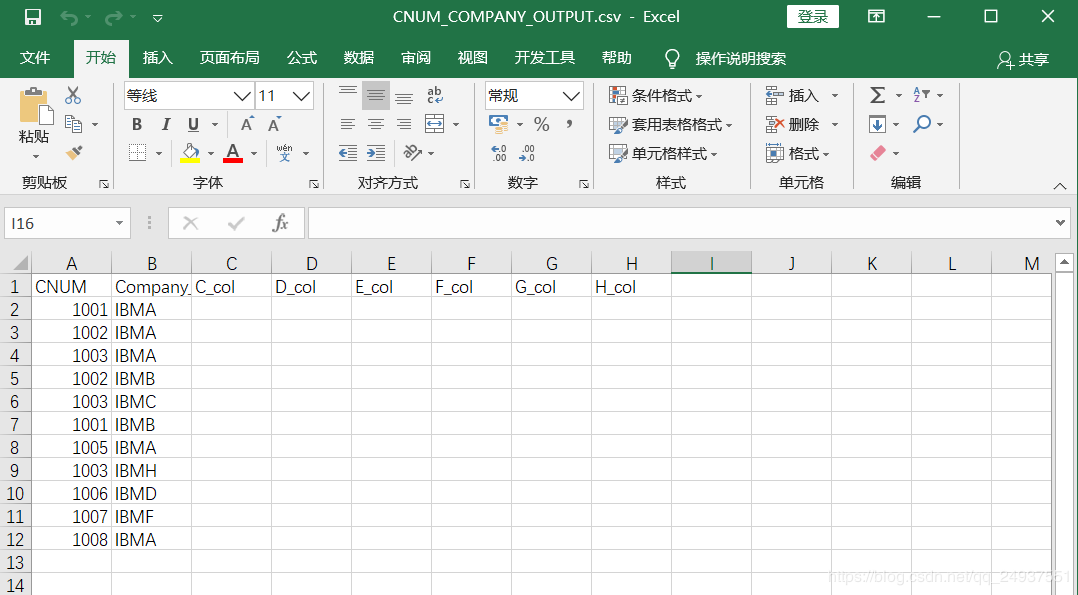
两种方法输出结果相同:
四,比较总结:
Python pandas 内置了大量处理数据的方法,我们不需要重复造轮子,用起来很方便,代码简洁的多。
Excel VBA 处理这个需求,使用了 数组,字典等数据结构(实际需求中,数据量往往很大,所以一些地方没有直接使用遍历单元格的方法),以及处理字符串,数组和字典的很多方法,对文件的操作也很复杂,一旦出错,调试起来比python也较困难,代码已经尽量优化,但还是远比 Python要多。







